
How to Install ExpressVPN on Firestick
ExpressVPN is the standard popular and highly used VPN across the world. It has more than 3000 servers around the globe. You can choose a server from 160 cities located in 94 countries. ExpressVPN is available on almost all platforms like Android, Linux, Windows, MAC, iOS, Amazon Firestick, and Router. It is one of the best apps for the Amazon Fire TV Stick. In this post, we will see how to install ExpressVPN on Firestick and the setup.
Why ExpressVPN?
Why you want a VPN
While Streaming online, your IP will be displayed instantly. So ISPs (Internet Service Providers), app developers, government agencies, and hackers can track your online activities efficiently. You may encounter some legal difficulties if you have streamed any copyrighted content. To avoid these problems, we suggest you use VPN (Virtual Private Network). A great VPN provides you to hide your real identity by switching your IP to various locations.
VPN is also effective in locating geo-restricted media. Some apps/services like Amazon Prime Video, Netflix, Hulu, BBC iPlayer, and more are geo-restricted in several countries. To avoid those limitations, you want to install a VPN on your device.
Install ExpressVPN on Firestick
ExpressVPN is available on the official Amazon App Store, and so it is straightforward to install ExpressVPN on Firestick. Watch the following steps to install ExpressVPN on Firestick:
1: Go to the Search tab on Amazon Fire TV Stick.

2: Enter “ExpressVPN” and click on it.

3: The resultant search page will appear. Click on the ExpressVPN application.

Click on ExpressVPN app
4: The ExpressVPN app page will open. Click the “Get – Free To Download” button.

Click on “Get”
5: The app will start downloading.

App getting downloaded
6: ExpressVPN app will begin installing automatically after getting downloaded.
7: Once installed, click “Open” to open the installed app.
These are the steps needed to install ExpressVPN on Firestick.
Set up ExpressVPN on Firestick
After installing the app, follow the following steps to setup ExpressVPN on Firestick:
1: Open the ExpressVPN app.
2: You can either click “Start Free Trial” or “Sign In.” If you have an ExpressVPN premium account, then you can go for the Signing in option. Else click “Start Free Trial.”

3: Enter the mail id and click the start free trial button.

4: The app will start building your account.
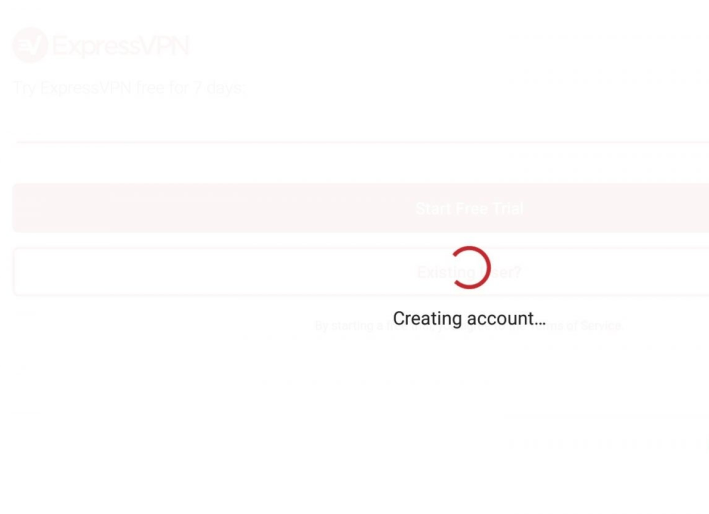
5: Now, it will go to Set Up your VPN page. Click “OK.”

6: You will receive a prompt from Firestick for allowing this app to connect your firestick to a different server. Click “OK.”

7: Click on the three dots and take a country. Now your Firestick will be connected to the country you selected.

8: On clicking on the three dots, you will find this page. You can choose any country you want to try.

9: You can disconnect anytime by clicking the icon on the top.

So, ExpressVPN is successfully installed, and setup is completed on your Firestick. If you like ExpressVPN, then you can upgrade to a premium version.
Wrapping Up
The above are the steps required to install ExpressVPN on Firestick. By installing ExpressVPN on Firestick, you can enjoy high-speed internet connectivity with complete protection to your data. Everything goes and comes encrypted within a secured tunnel. You can install ExpressVPN on Firestick 4K, 1st Gen and 2nd Gen by using the same method.






